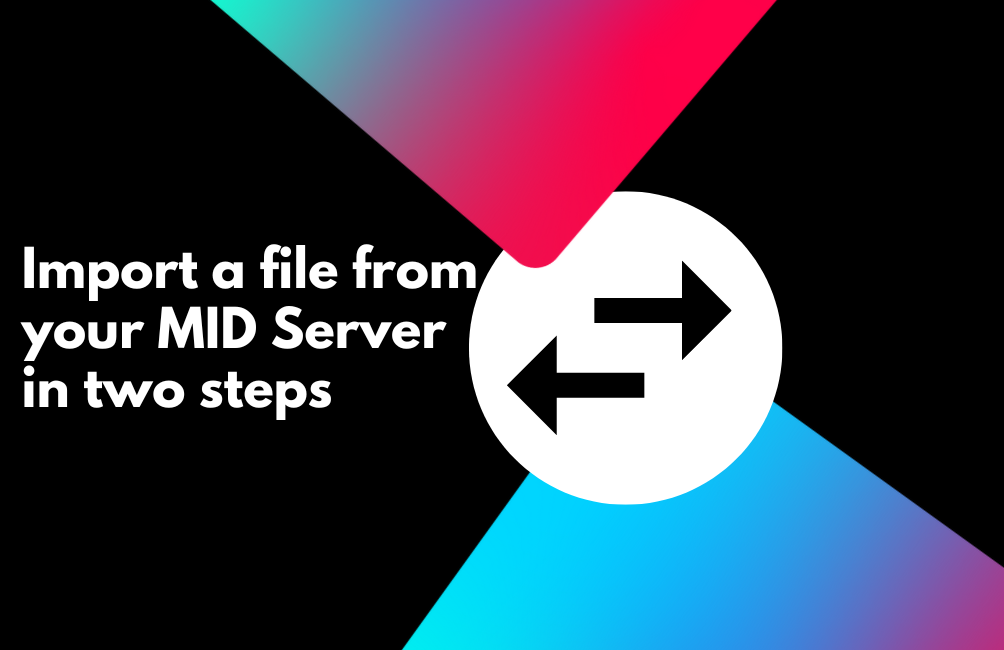The Challenge: When APIs Cost Too Much
Picture this: you need to import data from a third-party system, but their API costs $25,000 annually. Meanwhile, they'll let you export the same data for free as a file. What option would you choose?
This exact scenario recently came up with a client using Concur. While we'd normally build a sleek API integration (and trust us, we love integrations at Semaphore Partners), the astronomical API pricing forced us to get creative. The client could only drop files on their MID Server, so we needed a solution that worked within those constraints.
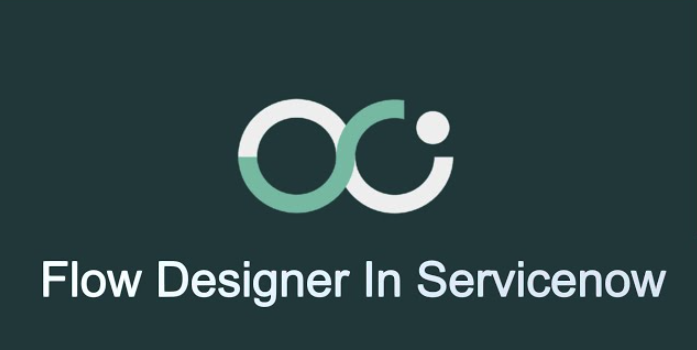
A Bit of History
Back in 2014, there was a fantastic app called Remote File Importer on ServiceNow Share (thank you to SNC Guru Mark Stanger!). It solved this exact problem, but ServiceNow Share is no longer active, and finding those old update sets is like searching for buried treasure.
The good news? ServiceNow's newer capabilities make this easier than ever.
Our Solution: A Two-Step Flow
We created a custom Flow Action that grabs files from the MID Server and attaches them to a Data Source in ServiceNow. Once attached, the Data Source treats it like any manually uploaded file and imports it seamlessly.
Here's how it works:
Step 1: MID Server Script
The first step runs a script on the MID Server to locate and read the target file. This step handles all the file system operations and returns the file's base64 encoded content to ServiceNow.
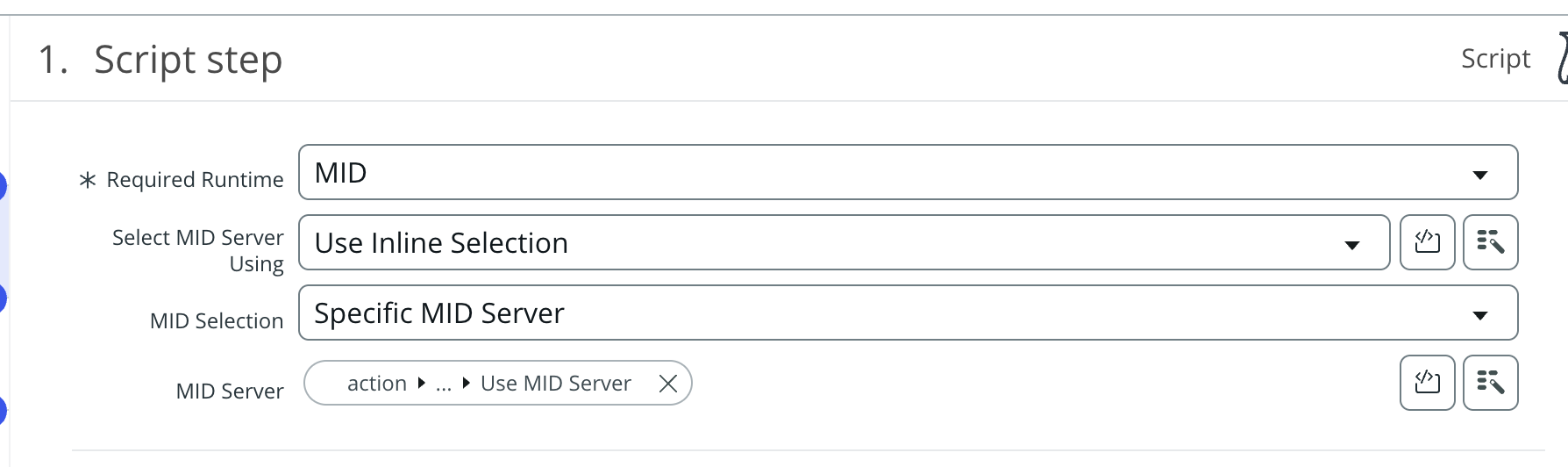
(function execute(inputs, outputs) {
function getMimeType(extension) {
switch (extension) {
case 'jpg':
case 'jpeg':
return 'image/jpeg';
case 'png':
return 'image/png';
case 'gif':
return 'image/gif';
case 'xlsx':
return 'application/xlsx';
default:
return 'application/octet-stream';
}
}
//const file = new Packages.java.io.File(inputs.filePath);
const file = new Packages.java.io.File(
inputs.file_path+"\\"+inputs.file_name
);
var result = [];
// Read file and encode to base64
var fileInputStream = null;
var base64Data = "";
var skipReason = "";
var fileName = "";
var fileSize = 0;
var fileExtension = "";
var fileMimeType = "";
var fileLastModified = "";
var base64Data = "";
// Get basic file info even if we skip it
try {
fileName = file.getName() + "";
fileSize = file.length();
fileExtension =
fileName.indexOf(".") !== -1
? fileName.split(".").pop().toLowerCase()
: "";
fileMimeType = getMimeType(fileExtension);
fileLastModified = file.lastModified();
} catch (infoError) {
skipReason = "Unable to read file information";
}
try {
fileInputStream = new Packages.java.io.FileInputStream(file);
const bytes = new Packages.java.lang.reflect.Array.newInstance(
Packages.java.lang.Byte.TYPE,
fileSize
);
fileInputStream.read(bytes);
base64Data = Packages.java.util.Base64.getEncoder().encodeToString(bytes);
} finally {
if (fileInputStream) {
fileInputStream.close();
}
}
outputs.result = JSON.stringify({
fileName: fileName,
fileSize: fileSize,
fileExtension: fileExtension,
fileMimeType: fileMimeType,
fileLastModified: fileLastModified,
base64Data: base64Data
});
})(inputs, outputs);
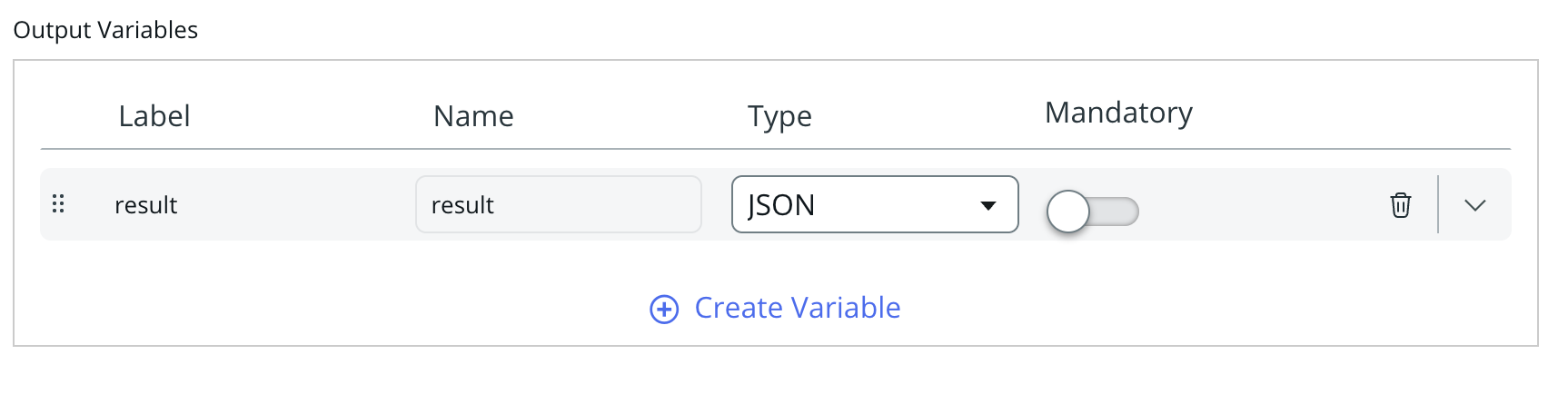
Step 2: Server Script
The second step takes the file content from Step 1 and creates an attachment on your Data Source using server-side code. This transforms the raw file data into a properly formatted ServiceNow attachment.